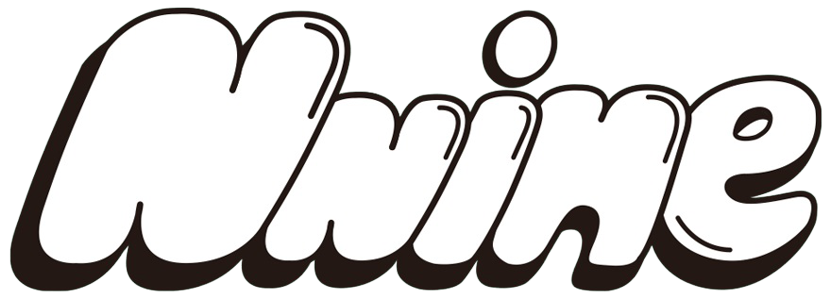About Email
About Mail
When ordering, please do not use carrier mail (docomo, au, softbank, etc.) or icloud mail, as we may not be able to send you an email.
When the order process is successfully completed, an order confirmation e-mail will be sent to the e-mail address you entered when you placed your order.
In the unlikely event that you do not receive the e-mail, please check the following.
If you have not received the e-mail in your regular inbox
Please check your spam folder to see if the email has been automatically sorted.
Please check your spam folder.
In case of insufficient capacity
If you are using cloud mail, there is a possibility that your mail will be rejected due to insufficient capacity. If you have no choice but to use icloud mail, please make sure that you can receive our e-mails.
If you have specified a domain name
If you are using a carrier email (docomo, au, softbank, etc.), many of you have set this as your default setting.
Please check the following three points.
(1) Unsubscribe from the specified domain (@gmail.com,) *Customers using convenience store payments and bank transfers should also unsubscribe from (@komoju.com).
(2) Cancellation of spam mail box settings
(3) Cancellation of junk mail box settings (nnine.ec@gmail.com, nnine.ec@gmail.com)
If you are using payment at a convenience store or bank transfer, please also set up your e-mail address to receive e-mails from "no-reply@komoju.com".
The setting method varies depending on the model. Please refer to the following for your settings. (If you are unable to do so or have further questions, please contact your cell phone company or manufacturer.)
----------------------------------------------------------
In the case of "softbank (iPhone/smartphone)
Log in to My Softbank→ [Mail Settings] → [Mail Settings] → [Mail Settings (SMS/MMS)] → tap [Setup].
[Tap [Junk e-mail blocking settings] → [Change].
[Tap [Individual Settings] → [Click here for individual settings
If you "Do not accept spoofed e-mail", tap [Set/confirm remedy list] → Enter the relevant address → Tap [Set].
For docomo (smartphone)
[Tap [SP mode mail app] → [Other] → [Mail Settings] → [docomo Mail Settings Site].
[On the [Authentication] screen, enter the SP mode password → tap [Decide].
Receiving/Rejecting settings: If the setting is set to "Use settings", tap [Next].
Tap [Add More] under Register E-mail Addresses to Receive from the Receiving E-mail Address Settings, and enter the corresponding address.
[Tap [Confirm] and then [Confirm Settings].
If you have set "Receiving Rejection/Strong" or "Receiving PC Rejection/Rejection" in the "Easy Settings", please follow the above instructions.
In the case of au (smartphone)
Access au ID, go to the top screen of the spam filter → [To individual settings other than the above] → tap [Spoofing restriction avoidance list].
If the filter is set to "Disabled," leave it as it is.
If it is set to "Enabled", enter the relevant address to receive as a keyword, and tap [Change].
Tap [OK] on the confirmation page.
If you have any questions
Inquiry FormIf you have any questions, please contact us using the form below.